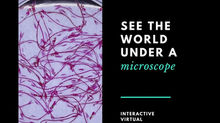Create Your Own VR Tour
A few weeks ago at Google I/O, the Expeditions team released fantastic news that now anyone can create their own Expedition using Tour Creator.
To get started, visit the Tour Creator website at at https://vr.google.com/tourcreator/

Once at the site, click Get Started. You will then be brought to your Tour Creator home page. If you had created a tour in the past, this is where you will be able to see and edit it. However, if you have not, it will be a blank page and will look like the image below. To create a tour, click on the plus button that says New Tour in the top left corner. You will then need to name your tour, give it a description and add a cover photo.



Once you have created the tour, in order to add a new scene, click on Add Scene in the bottom left hand corner. You can then choose to either add a location using Google Maps, or upload a 360 degree image.

After you have selected your 360 image, click Add Scene in the bottom right hand corner to make it permanent.


You can then title your scene and add a description.
It is important to note, that even if your image is HD, the program might automatically reduce its quality. If you will be viewing the tour with a VR headset, this should not be a huge issue, and it will not be as noticeable.
One of the great features about Google Expeditions is the ability to add hotspots and draw the students' attention to certain points in a scene. You can also do this in Tour Creator by clicking on add a point of interest, on the right hand side.

The point of interest will automatically be added to the center of the image. In order to move the point, click on the I so it is highlighted in blue, and then drag it to where you would like it.

You can then add a title and description, and even a picture if needed.


Once you have finished adding scenes and points of interests, click the blue publish button at the top.
A link will then automatically be generated that you can share with your students to either view on their computers or phones. If the students view the tour on their phones, they will have the option to view it in virtual reality mode, so they can use a VR headset and look around by turning their head.

***Updated***
If you use Google Expeditions, check out our blog here for sending 360 tours made with Tour Creator to the Expeditions app.